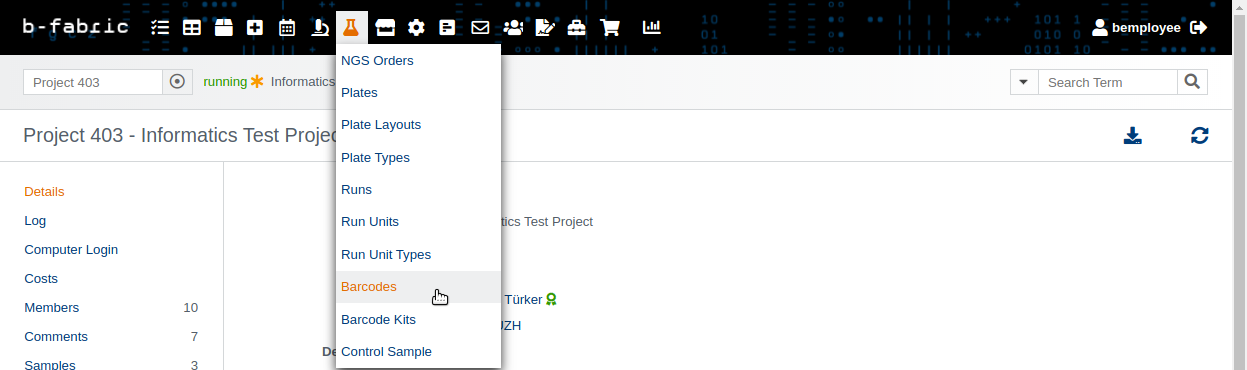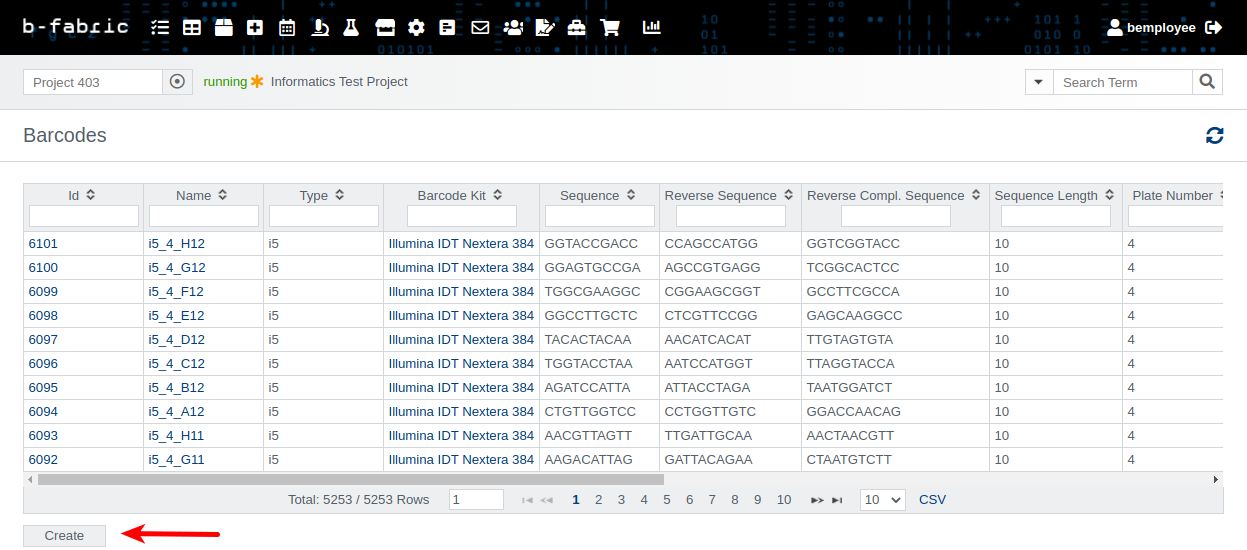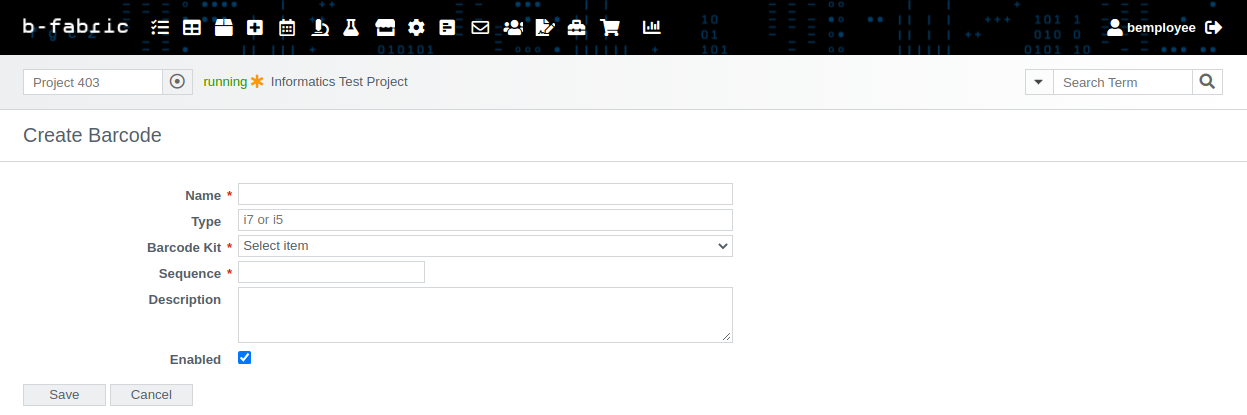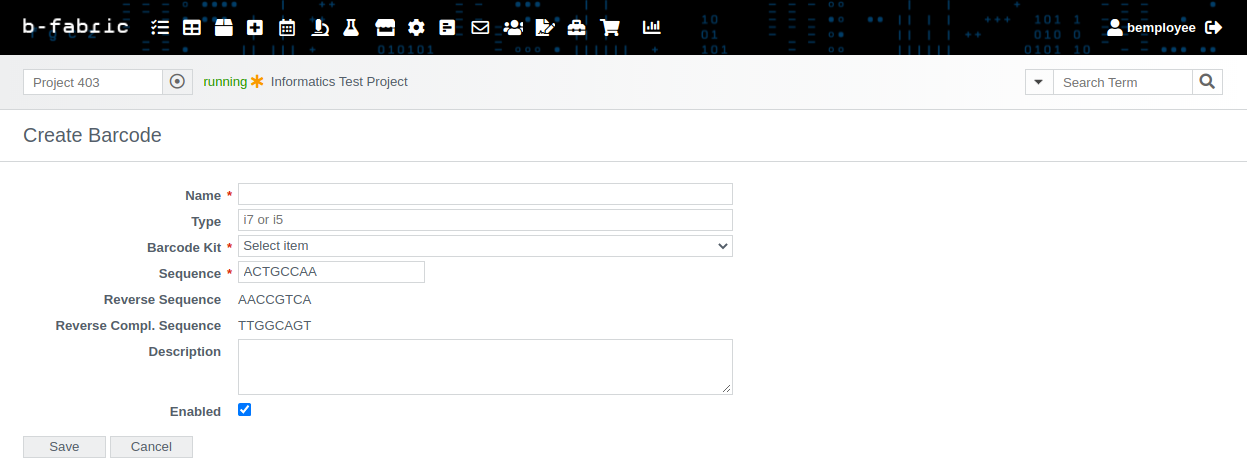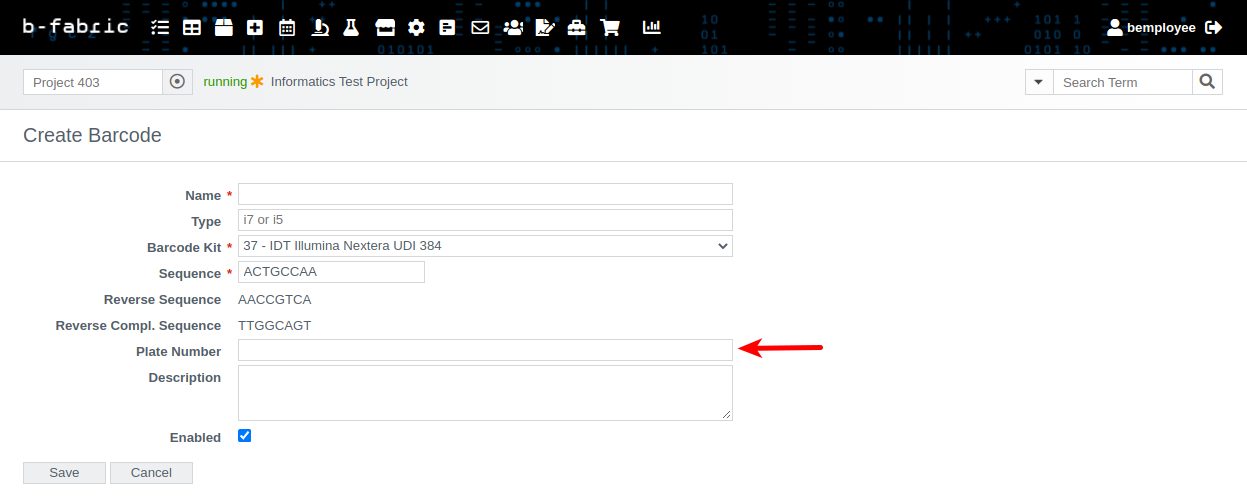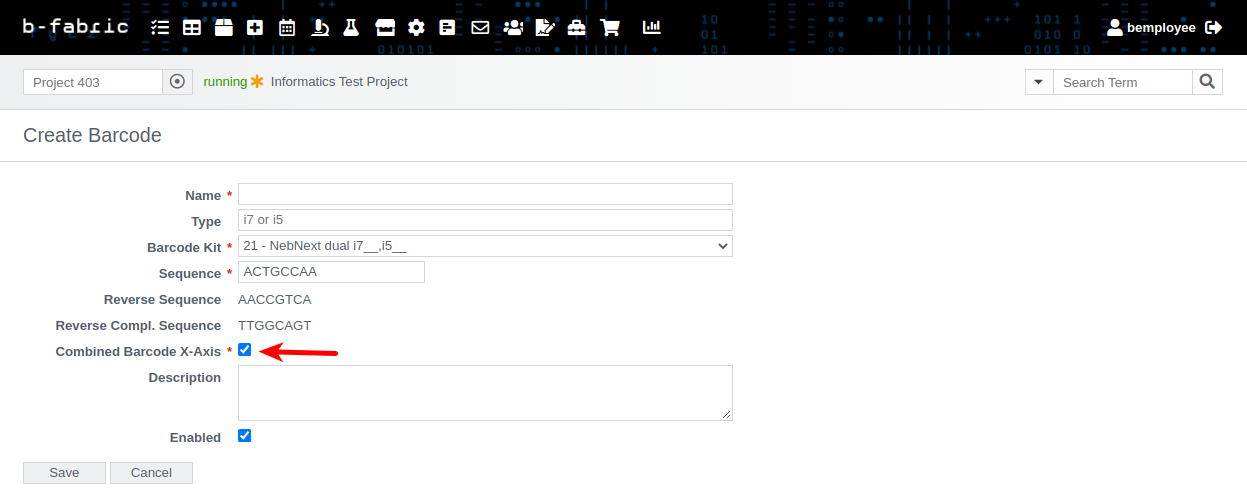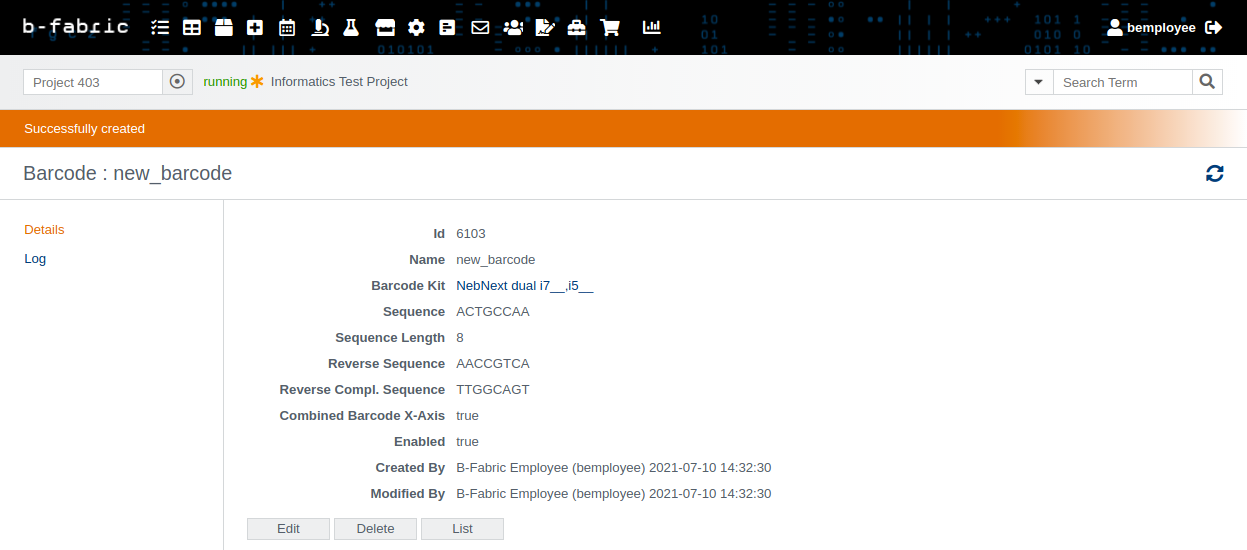How to create a barcode
Go to the menu item "laboratory flask" and click on "Barcodes" as shown in Fig. 01 and proceed to click on "Create" as depicted in Fig. 02.Fill in all the required fields marked with an *. The type denotes which type of barcode it is, i.e., i7 stands for barcode1 whereas i5 stands for barcode2.
After filling out the sequence, the reverse as well as the reverse complement sequence are generated as presented in Fig. 04.
Depending on the selected barcode kit, you can (optionally) specify the plate number (see Fig. 05). In case of the selected barcode kit being one where the barcodes
are combined, e.g., with NebNext dual i7__,i5__ (https://fgcz-bfabric.uzh.ch/bfabric/barcodekit/show.html?id=21&tab=details), the field "Combined Barcode X-Axis"
defines if the barcode is used as the x-axis when the barcodes are combined (see Fig. 06).
By pressing on save, you are redirected to the barcode/details screen, where you may later edit or delete the barcode.