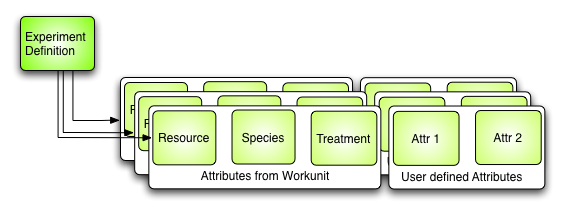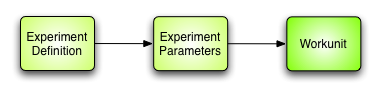Analyze Data
This page explains how to analyze data into B-Fabric
Create an Experiment Definition
Creating an Experiment Definition is useful to group your data (resources, files, etc.) together and extend them with attributes. It is possible to reuse the annotations from the associated samples and extract, but it's also really easy to define new attributes on the fly.
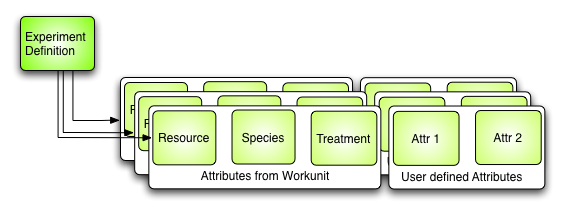
- Go to your project and click on the "Add Experiment Definition" button
- Add the resources (files) by first selecting the workunits and then the resources
- Select the attributes (e.g. Species, Treatment, etc.) that should be included in the experiment definition.
- Click on the "Save" button
- Change the attributes and add new columns if needed
- Click on the "Save" button
Analyze or Process Data
Analyzing data means to run an analysis or experiment on an experiment definition. Depending on the experiment definition (and the files and resources it encloses), different analyzes are available. If an analyze needs additional parameters, you will get a form to enter them on the fly.
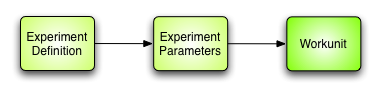
- Select the Experiment Definition that contains the data to analyze or process
- Select the analysis you would like to run with the experiment definition by clicking on the button on the lower right.
- You will be asked to enter a name for the analysis result
- If necessary, you will be asked to define more experiment parameters
- After clicking the "Save" button, the analysis will be executed
Rerun an Analysis
A workunit that holds the result of an analysis, contains a
Rerun Analysis button. This is a convenient method to execute an analysis and mostly allows to change the experiment parameters.

- To re-run an analysis, just click on the "Re run Analyse" button
- Change the parameter if necessary
- After clicking the "Save" button, the analysis will be executed