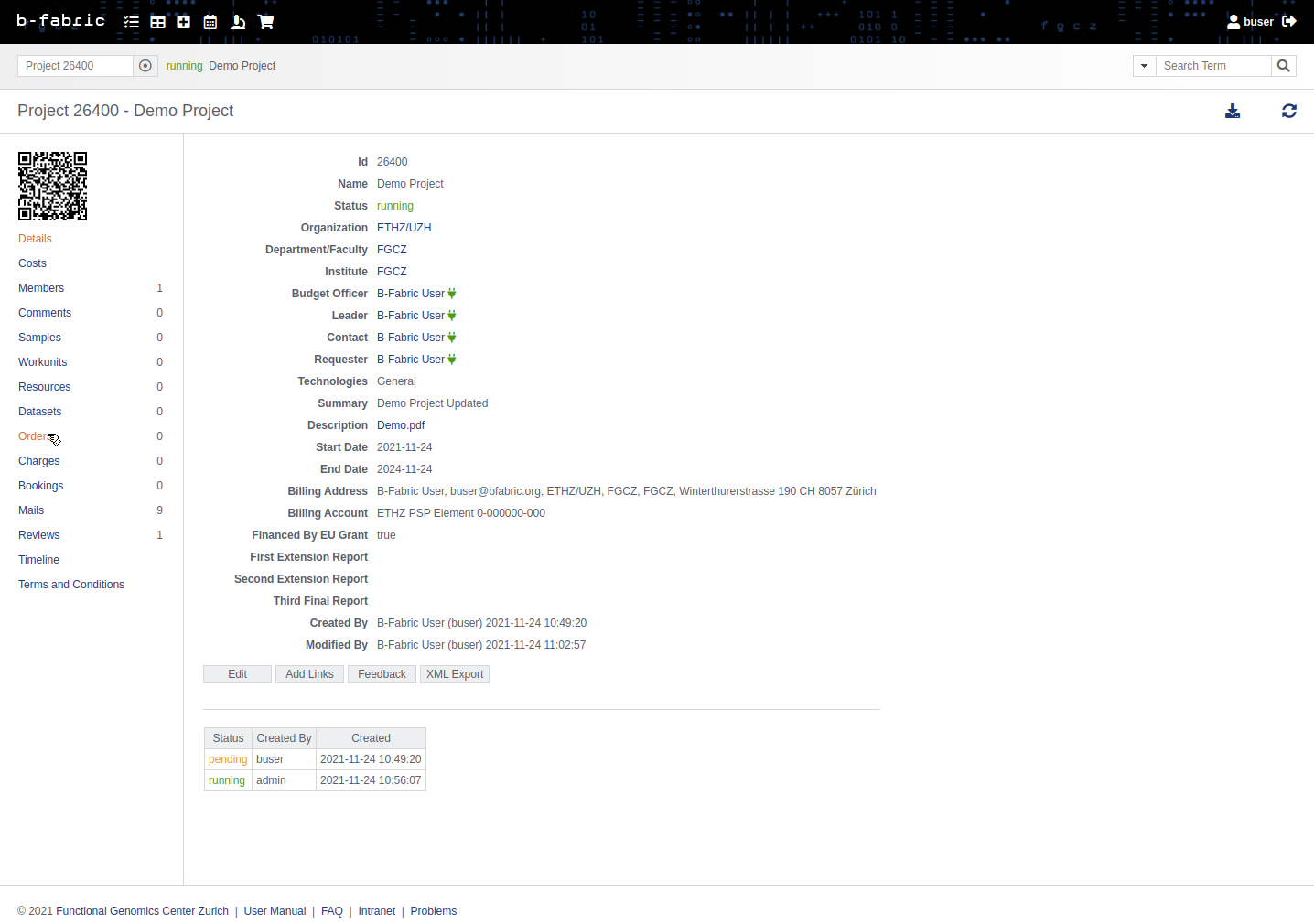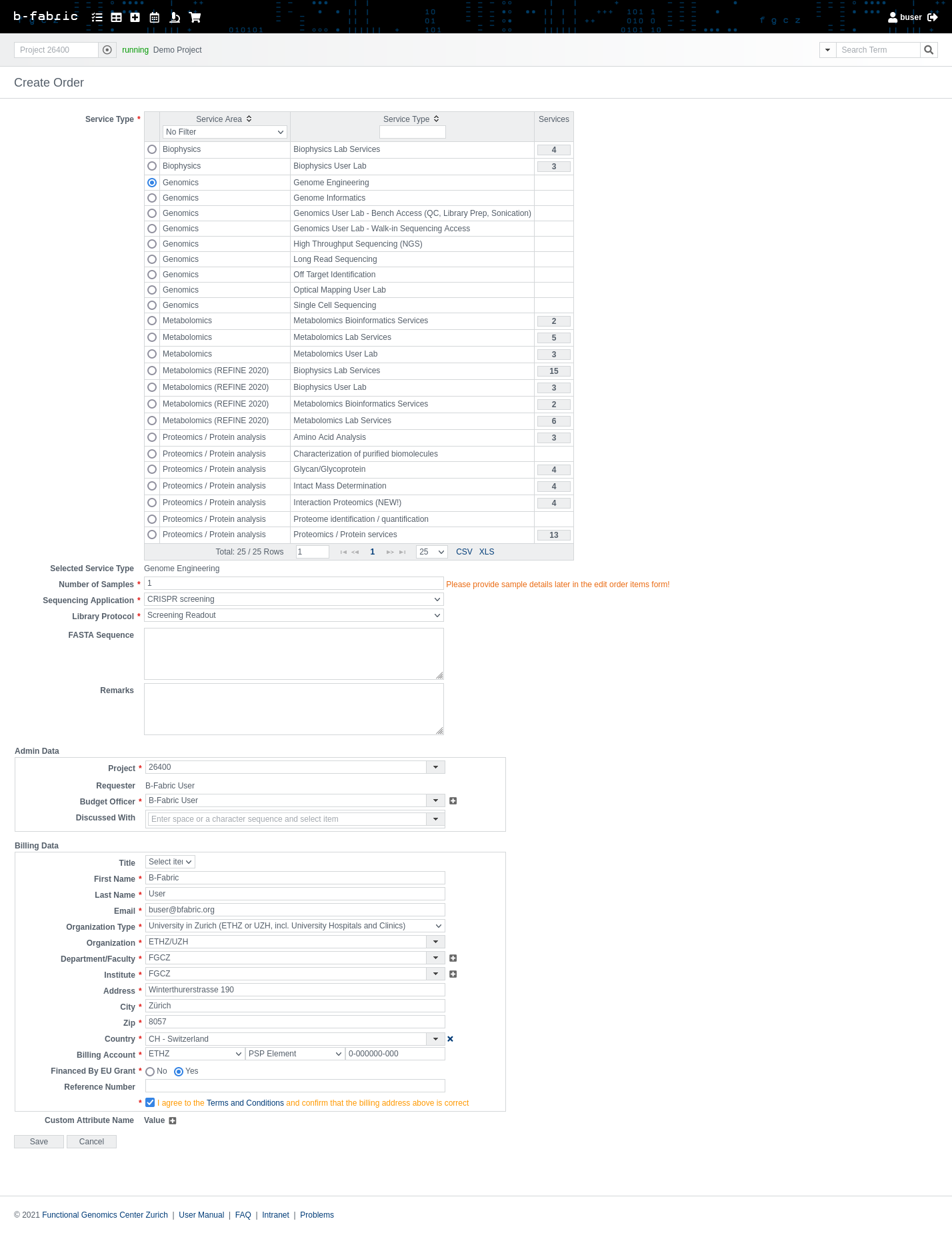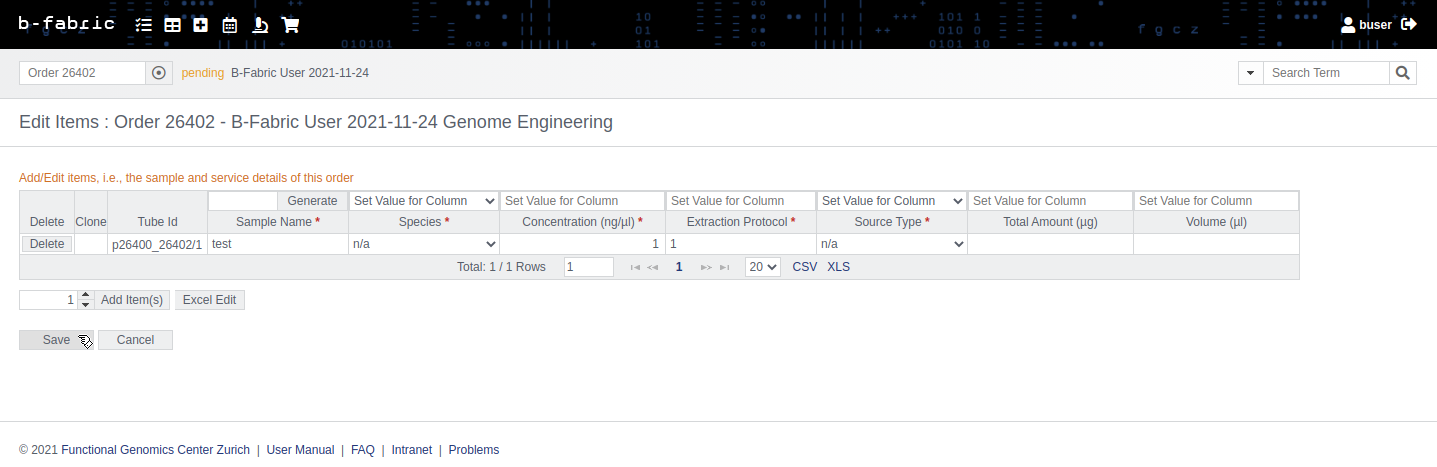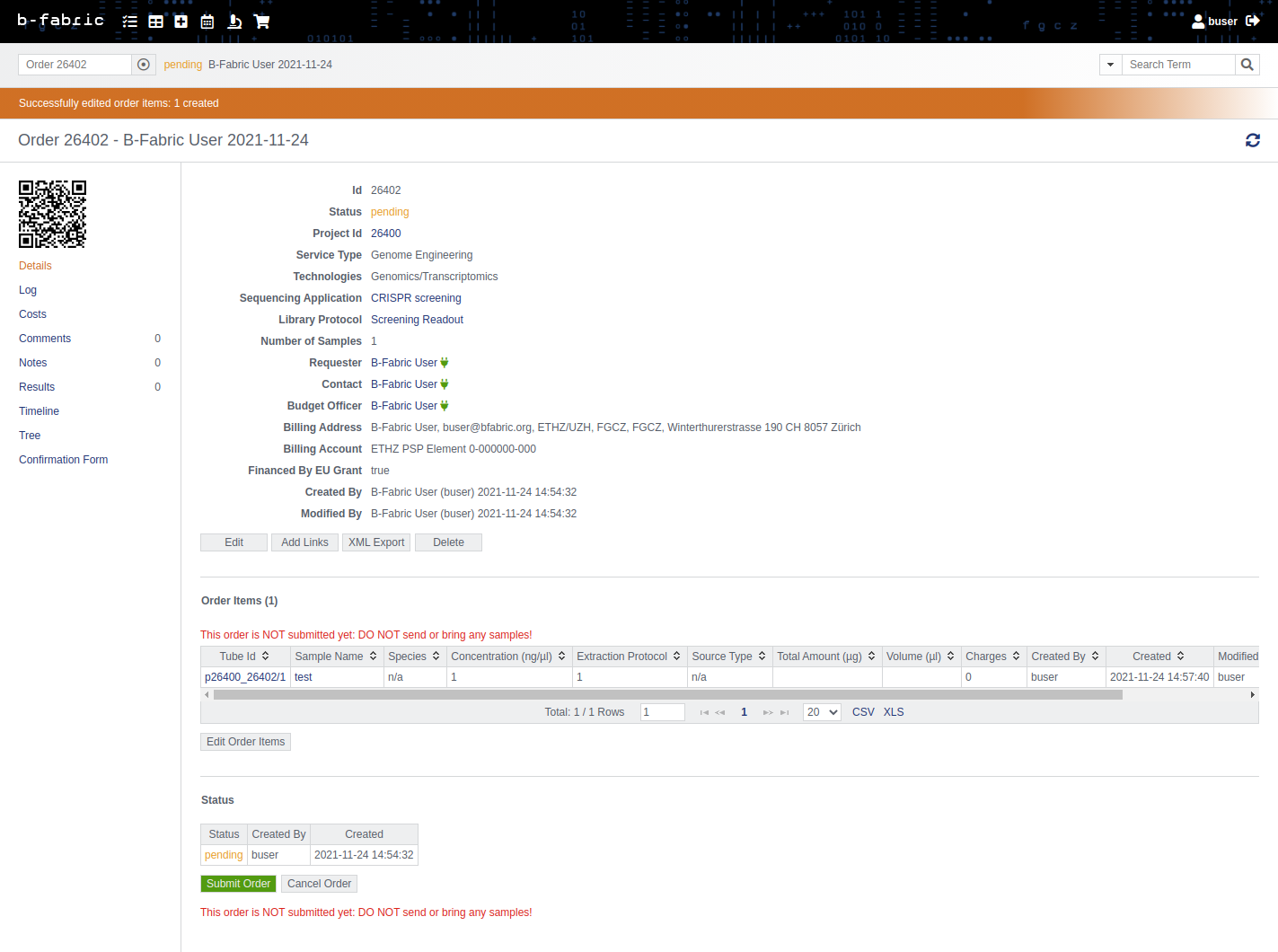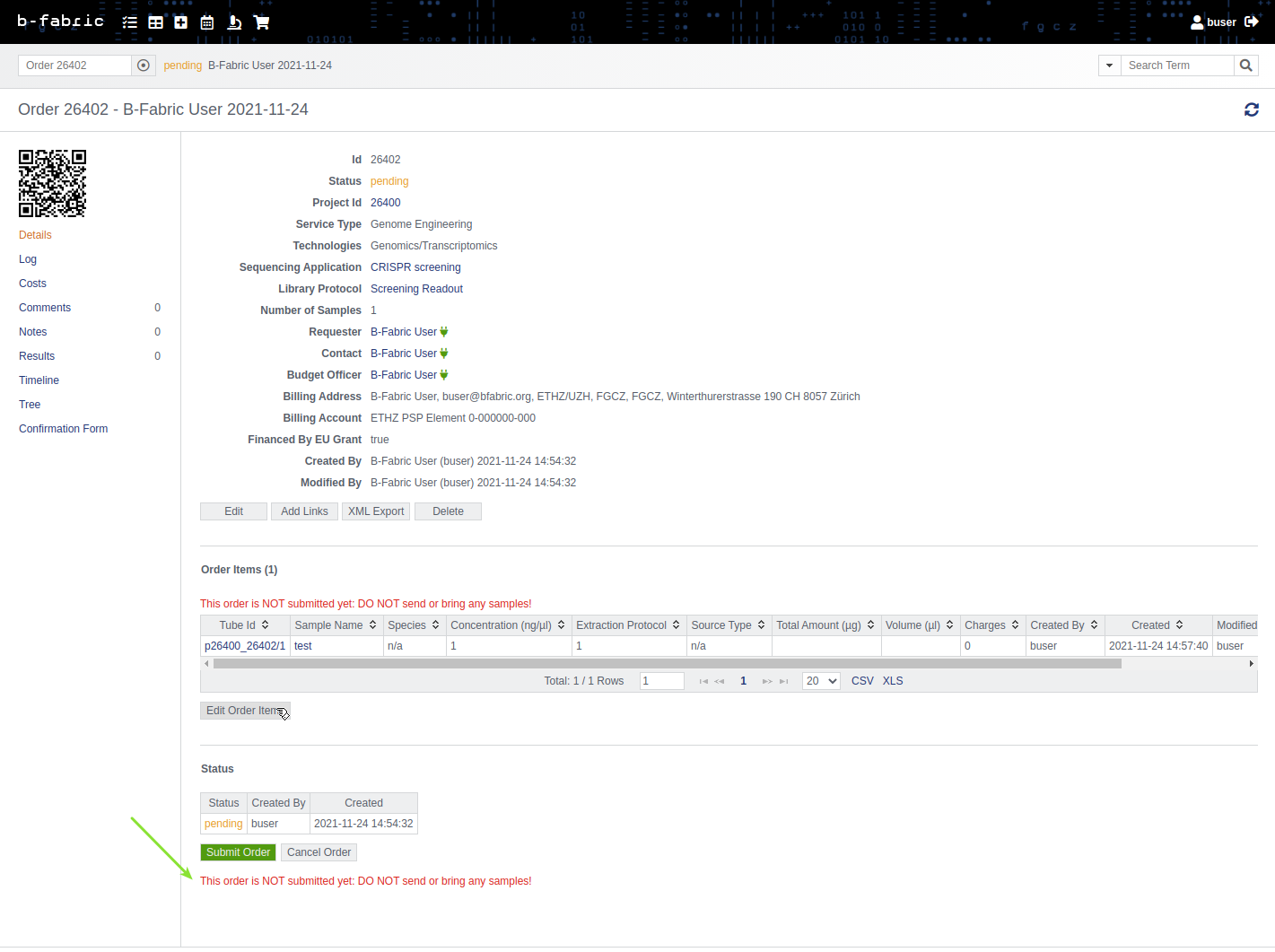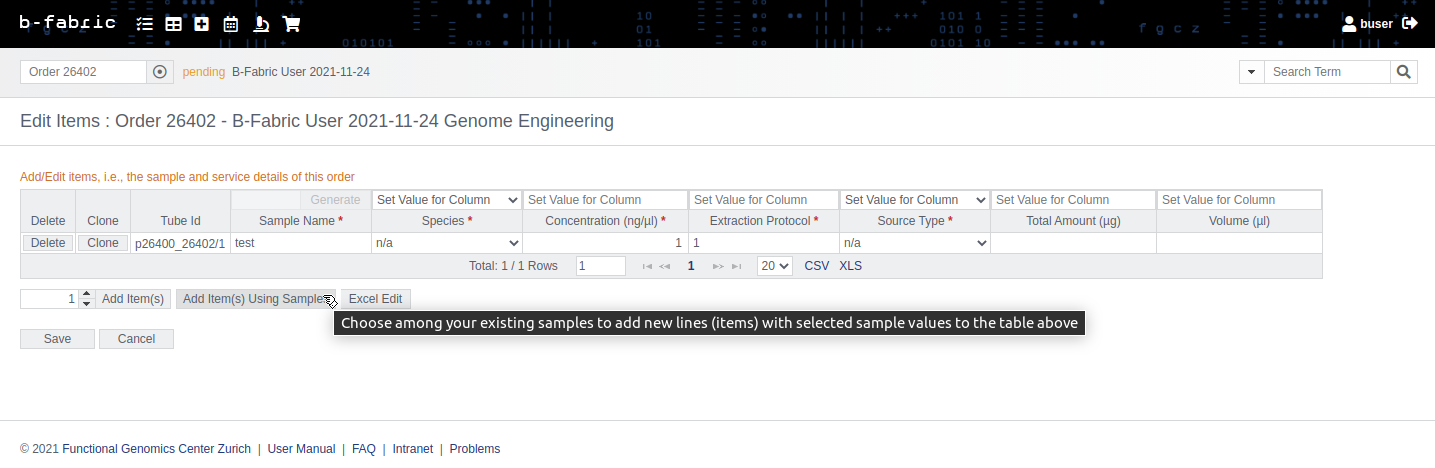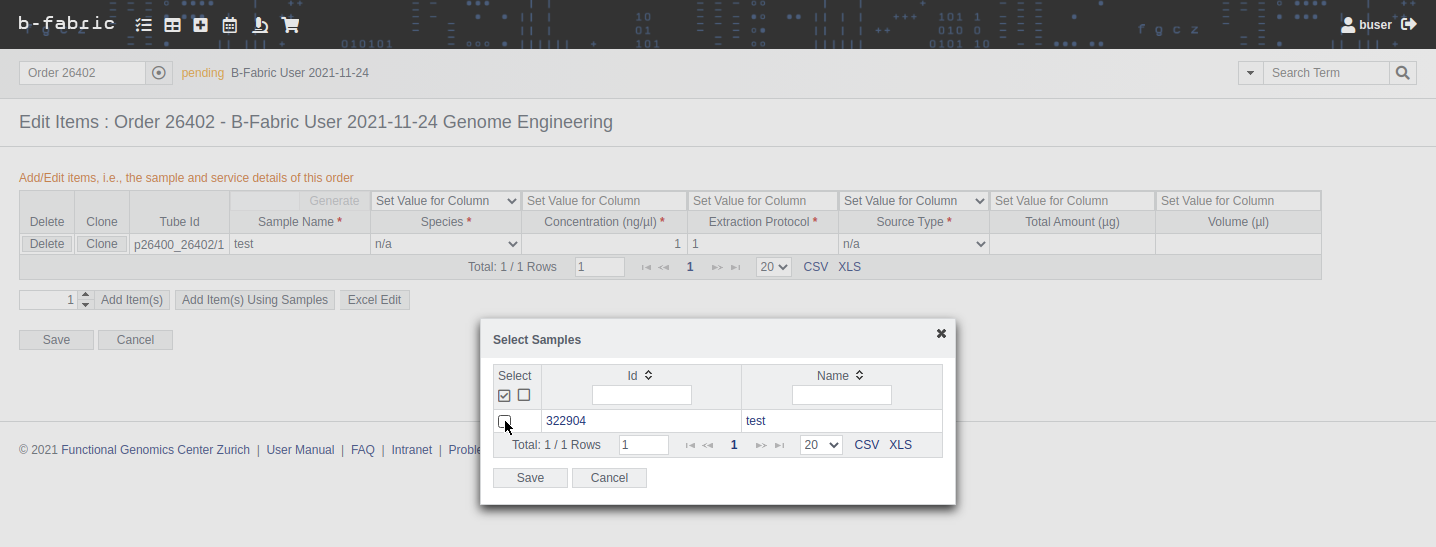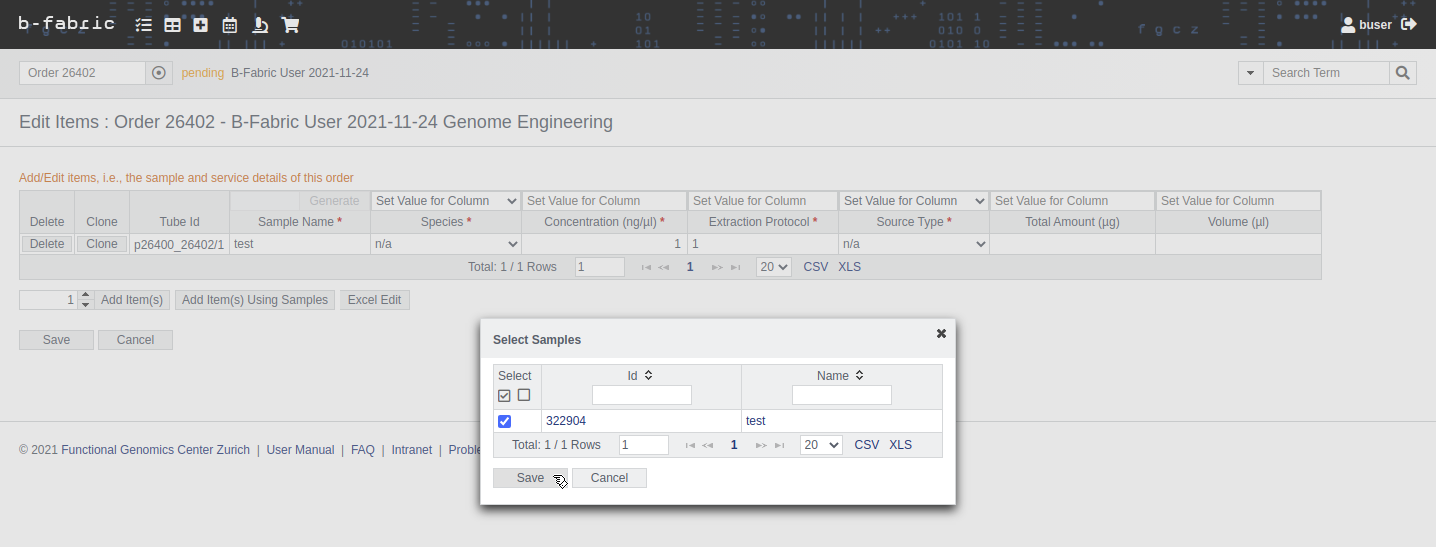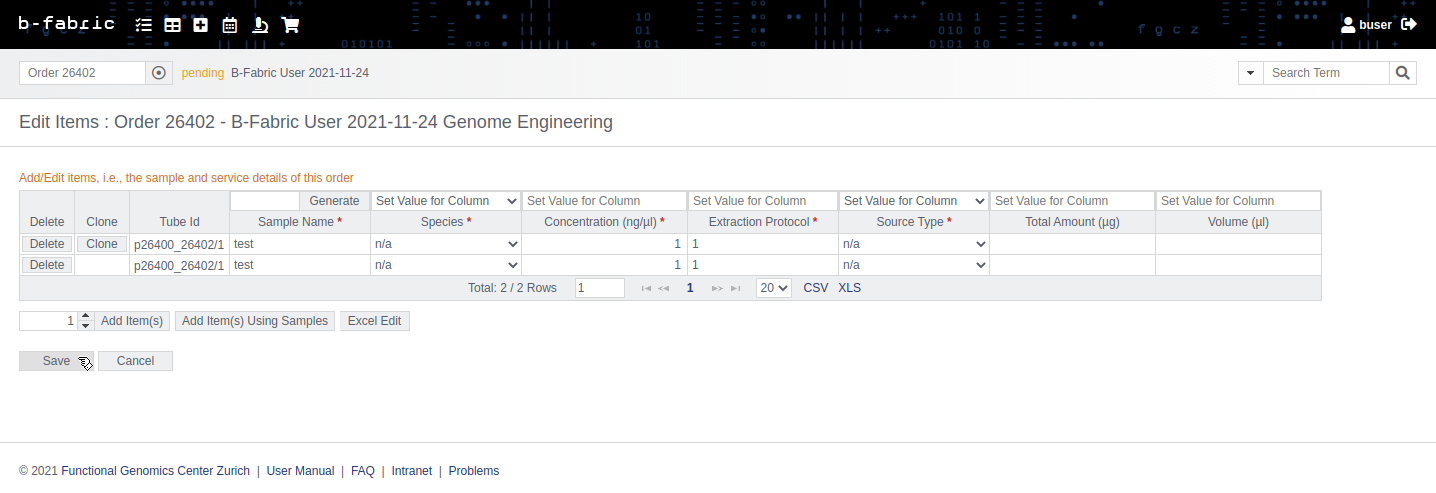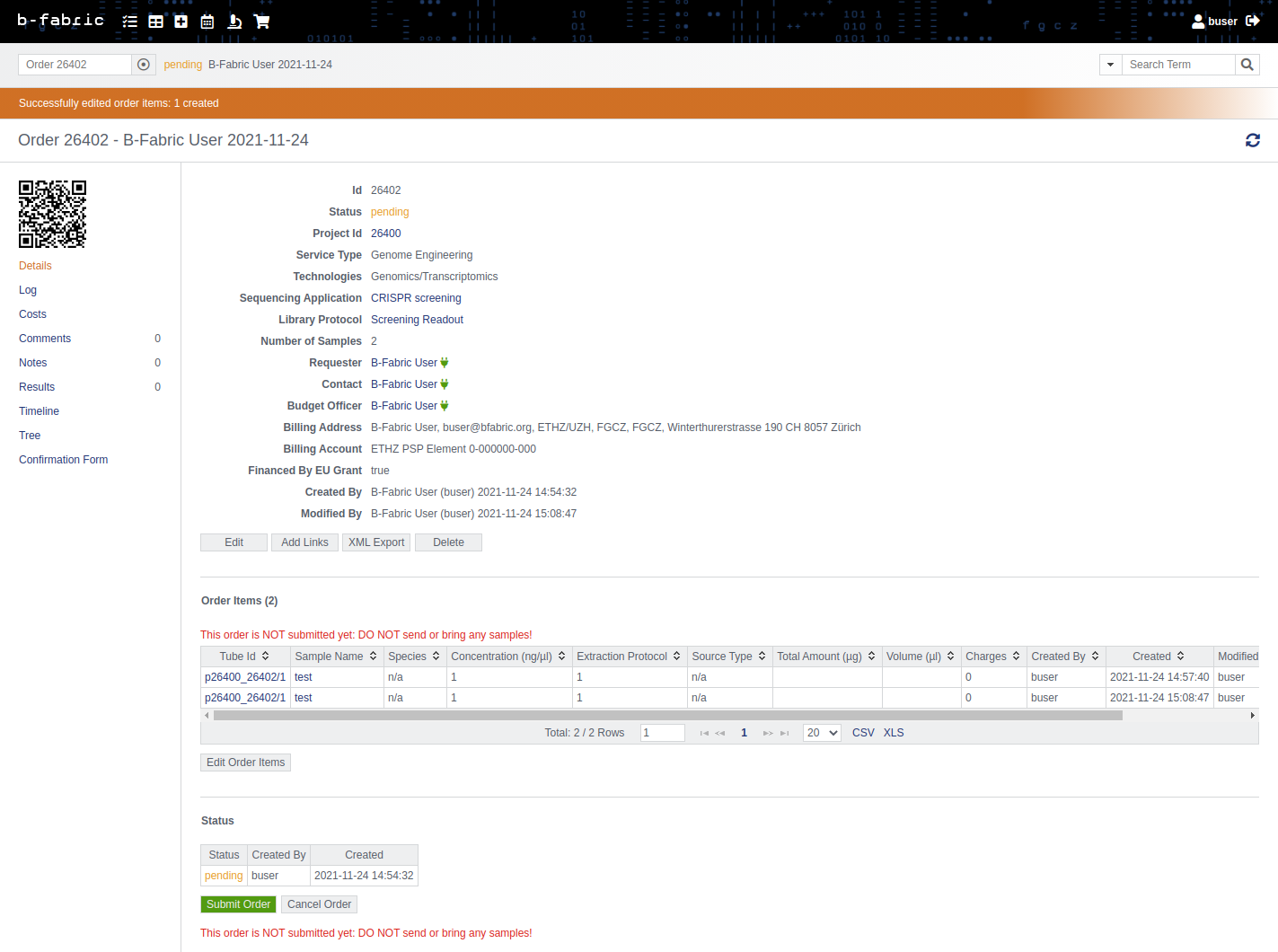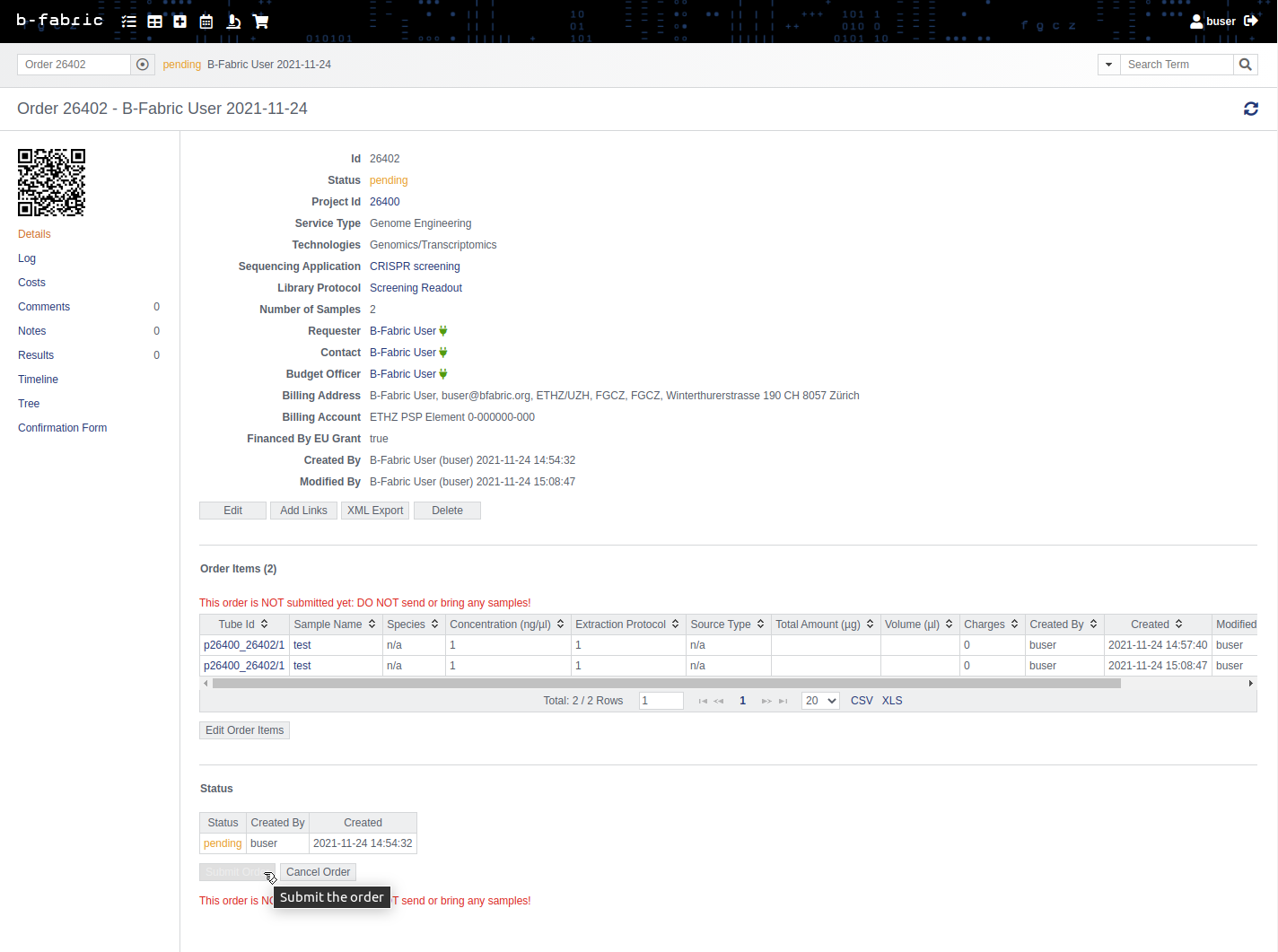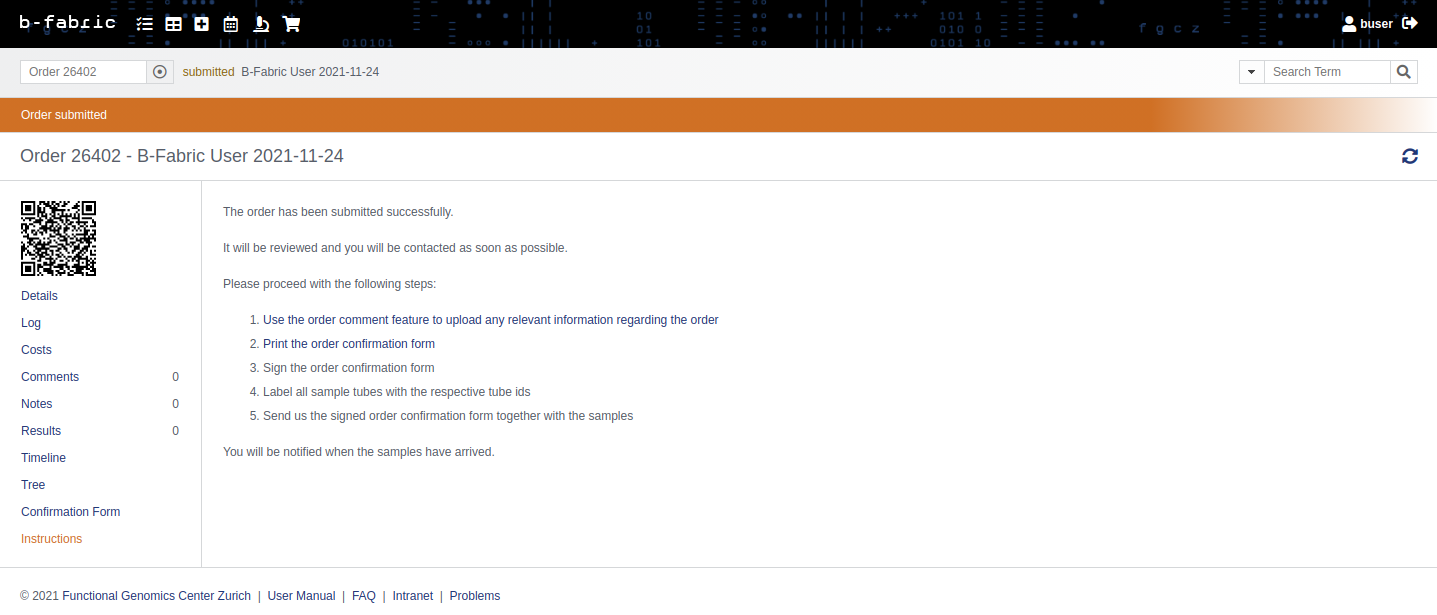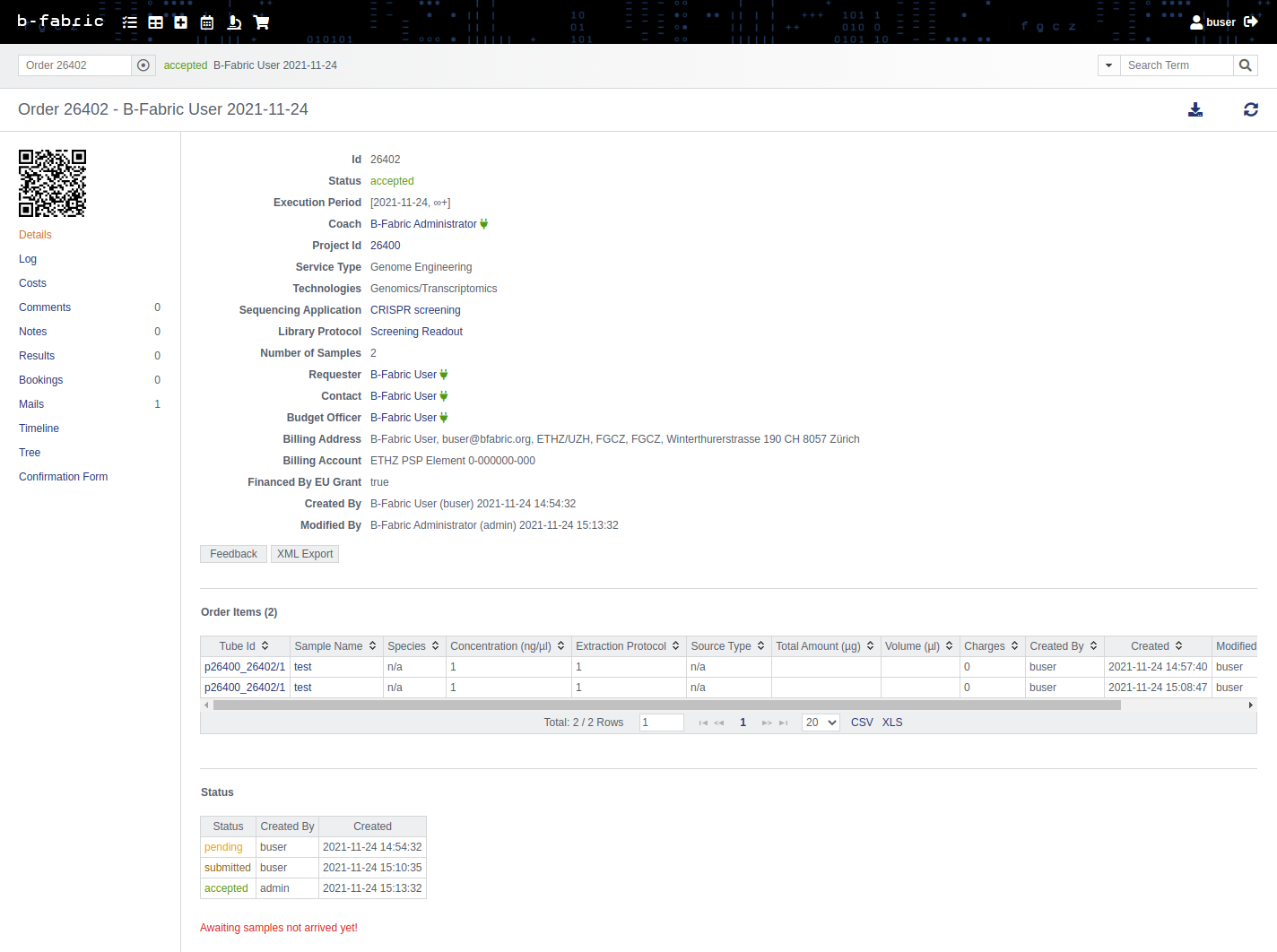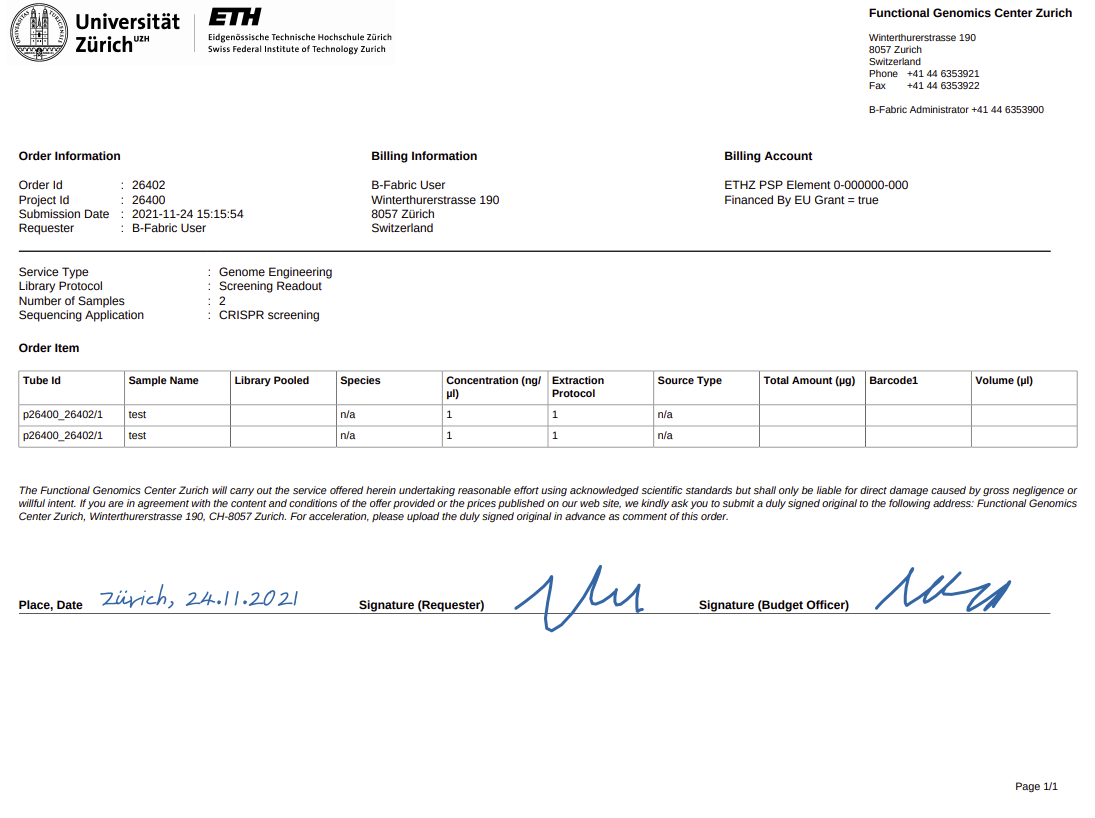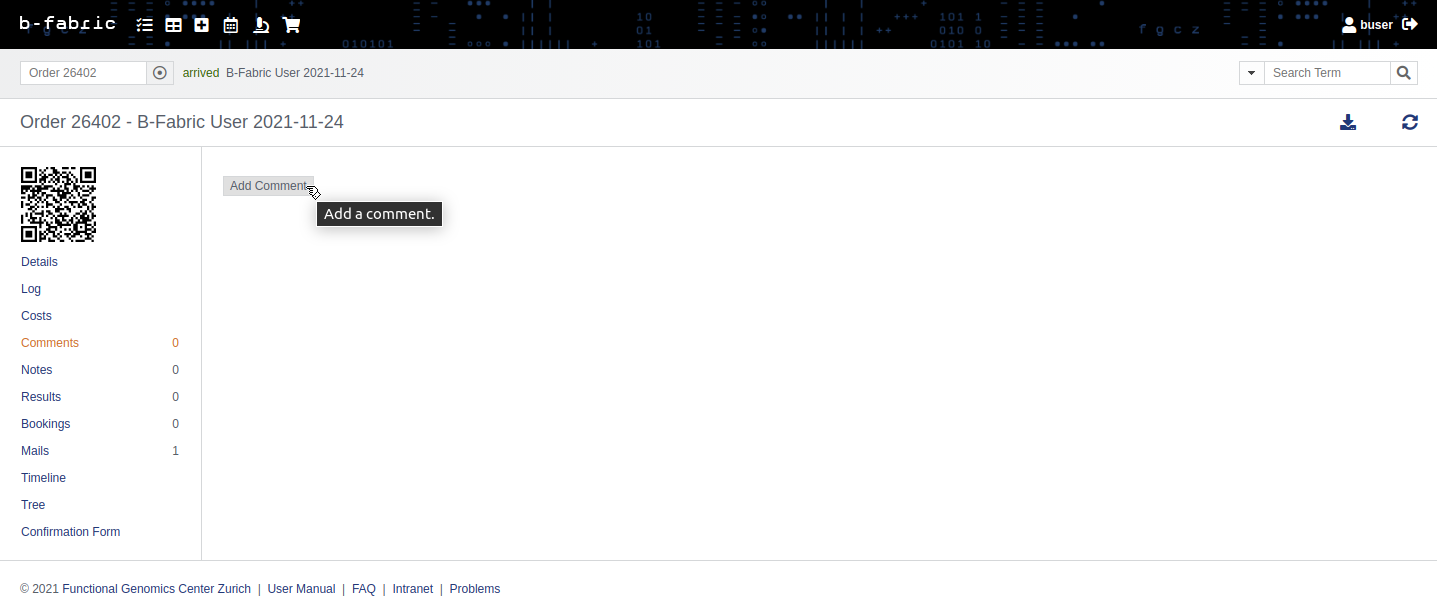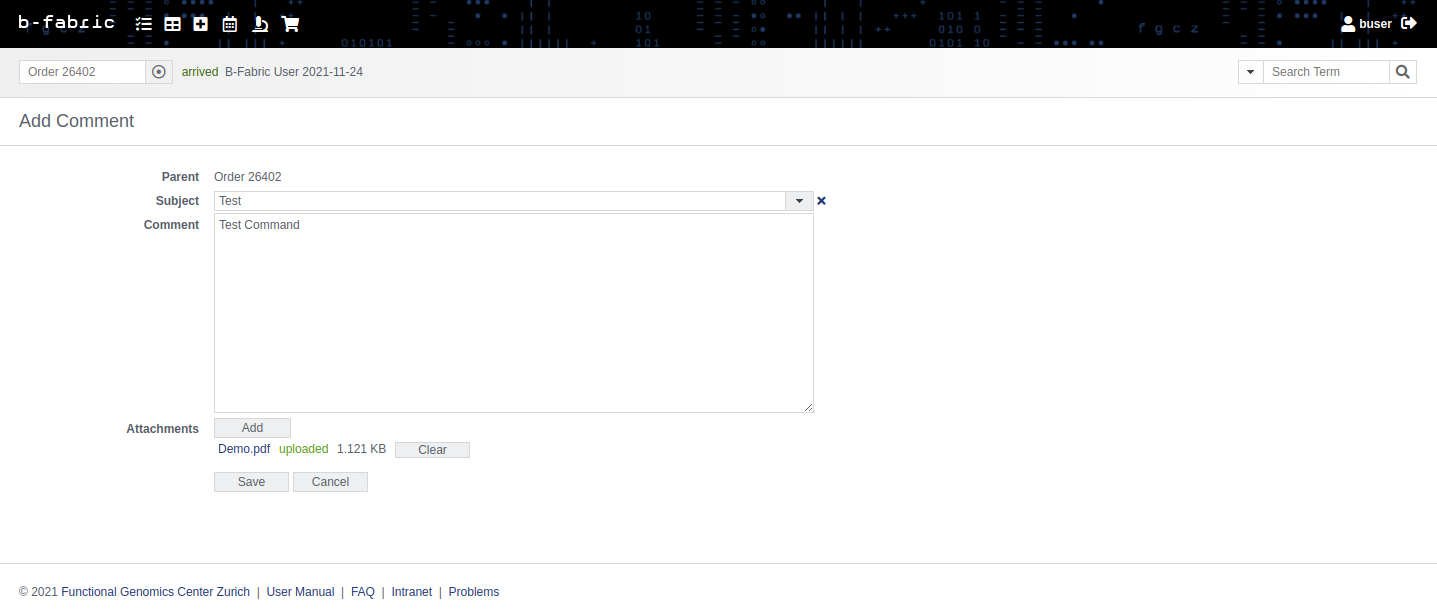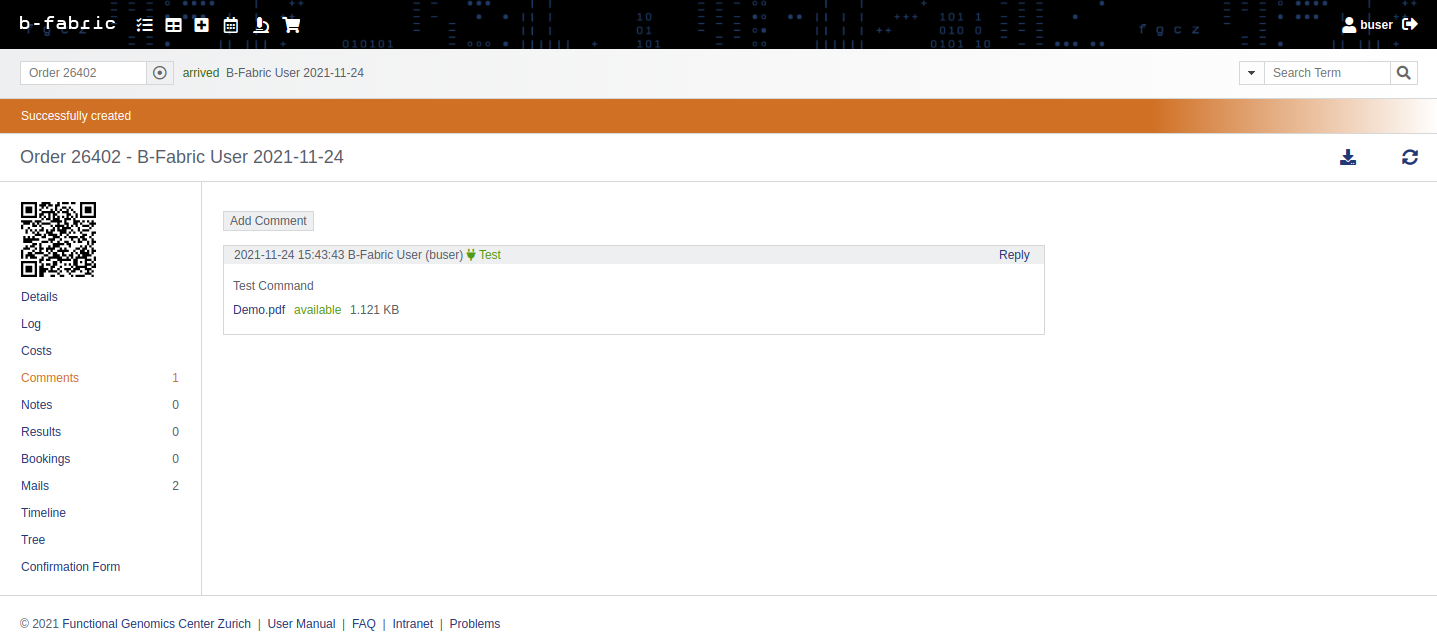How to work with Project Orders
Table of contents
Creating and Submitting Project Orders
To order analysis services for your project, go to your project and click on the "Orders" tab.
Click on the "Create" button to proceed.
Select the service type you are going to ask for. Fields indicated by red dots are mandatory fields.
Enter your sample information as accurate as possible. Click on "Save" to finish.
Your sample information will appear in the project order page.
Attention, the order has not been submitted yet, you can still change the order and add samples.
You can enter your sample information based on your existing sample. To do that, use the "Add Item(s) Using Samples" button.
Select the Sample you want to use.
Click on "Save" to finish.
Your sample information will appear in the project order page.
Click on the "Submit Order" button when you have finished entering the information completely. Attention after you submittet the Order you can not edit it anymore, be sure nothing is missing or wrong. At this point, an FGCZ employee will take over your order and review it. You will be notified on acceptance or if something is wrong or missing.
You can always check the status of your order displayed at the "Status" pane at the bottom of the screen.
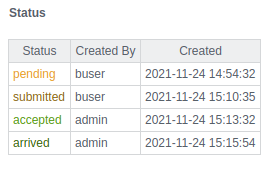
If your order is accepted, you need to download the order confirmation form, sign and return it along with your samples to the FGCZ.
Communicating Throughout an Order
All kind of messaging regarding orders between users and the FGCZ employees must be performed via the commenting functionality. To comment on your order, click on the "Comments" tab.
To add a new comment, click on the "Add Comment" button.
All comments will be listed under the "Comments" tab. Upon arrival of a new comment, you will be notified by an e-mail as well.